Edit assignment dates using the calendar function by using the visual drag-and-drop system to easily shift course dates.
Note: This will change the dates but not the Assignment’s text title (eg “January 4th assignment” will not automatically change to “January 11th assignment”). The text titles need to be entered manually in the ‘Assignments’ area. More information on how to edit assignments can be found here.
Instructions
1.) Click ‘Calendar’ in the blue site navigation menu on the far left of Canvas
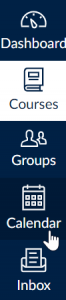
2.) Go to ‘Calendars’ on the far right side. Each course will have its own course color. To avoid confusion, select only the course in which you want to change the dates.
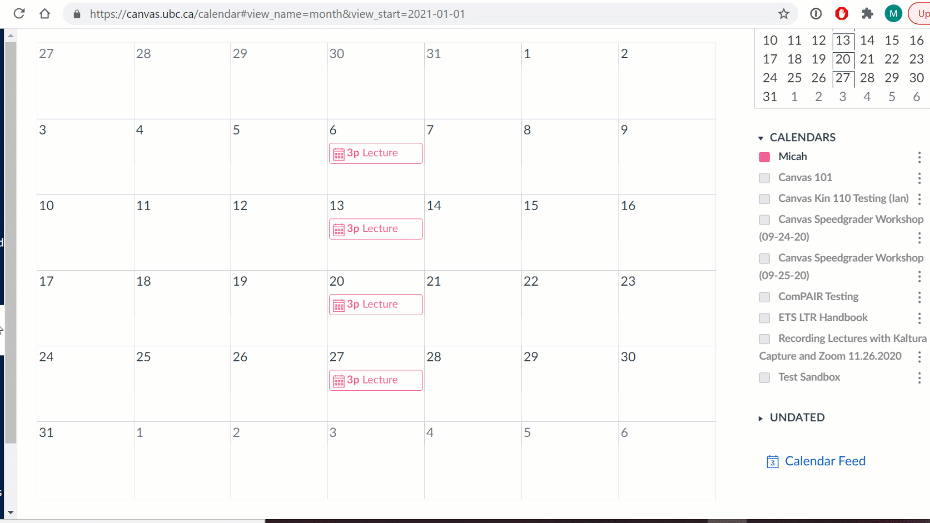
3.) Drag and drop dates as needed. If moving course up a week, it’s easiest to start from the ‘bottom’ (ie April) and work your way ‘up’ (to January) to keep assignments straight.
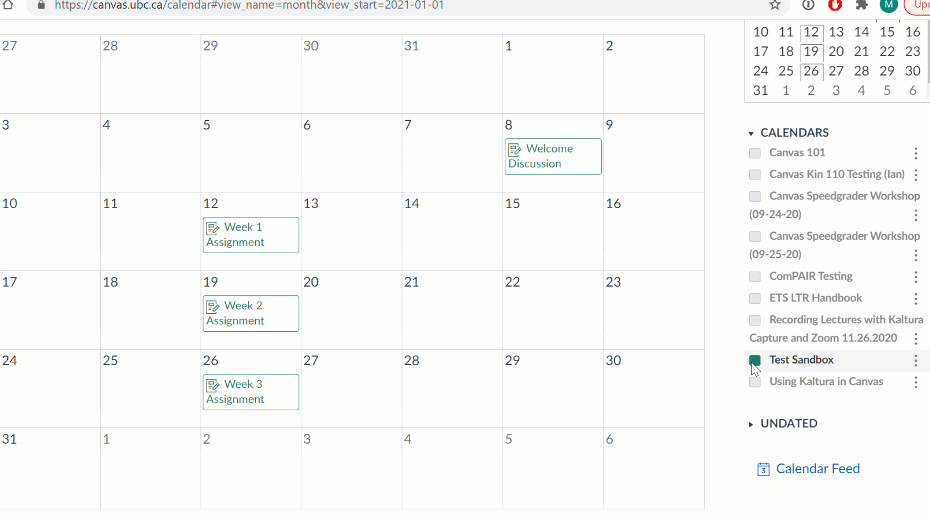
Related Links:
How can I give my students early/extended access in Canvas?
Canvas Assignment Due Date Bulk Editor